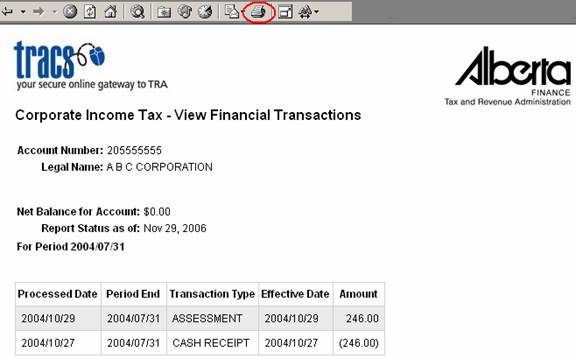View Financial Transaction Details Help
This screen
shows you the net balance on your account, as well as financial transactions by
period. To view this information select ![]() in the left menu. Account
owners can always view this screen. Account Representatives may or may
not have access depending on the privileges assigned by their Account Owner.
in the left menu. Account
owners can always view this screen. Account Representatives may or may
not have access depending on the privileges assigned by their Account Owner.
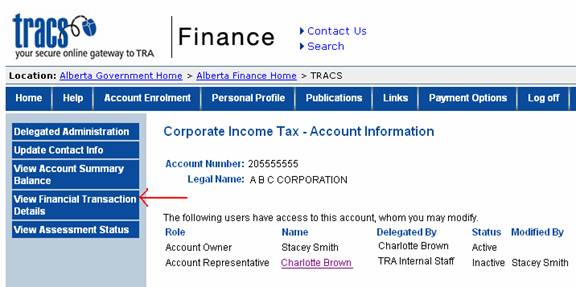
After
selecting the ![]() button you will see your account balance and a
drop down box with periods available to select for viewing. The option to view
by ‘Processed Date’ is also available. This refers to the date the transaction
was processed by Tax and Revenue Administration.
button you will see your account balance and a
drop down box with periods available to select for viewing. The option to view
by ‘Processed Date’ is also available. This refers to the date the transaction
was processed by Tax and Revenue Administration.
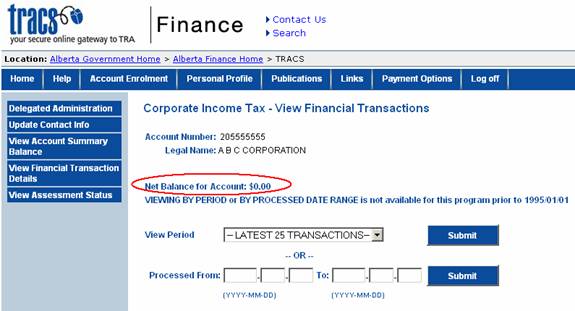
You will also see a note that tells you after what date web viewing is available. Periods prior to this date are not on the web.
You may
either select the latest 25 transactions, or enter a date range to view
transactions. Then click the ![]() button
beside your choice.
button
beside your choice.
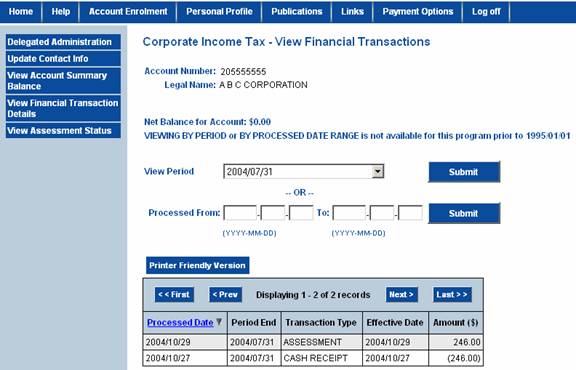
In this example, transactions for 2004/07/31 were selected. By default the transactions are sorted by Processed Date in descending order. Click on the ‘Processed Date’ column heading to sort in ascending order.
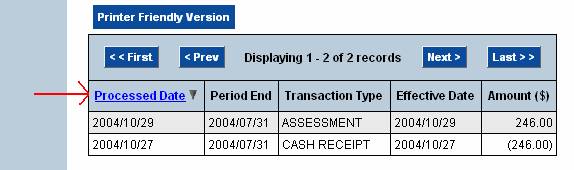
The screen only shows a certain number of periods by page, so click on ‘Next’ or ‘Prev’ to skip to the next or previous group of periods. ‘First’ will take you to the start of the list, ‘Last’ will take you to the end.
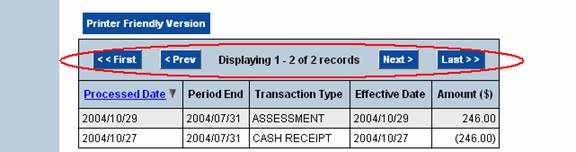
In this example you can see a payment for $246.00 was received. The brackets indicate a credit was applied to your account. Then an assessment was processed for $246.00.
There is also a Printer Friendly button if you wish to print this information. It will open the page in another window. Note: it will not just display the records you see on the page, it will display the total number of records listed in the top of the table.
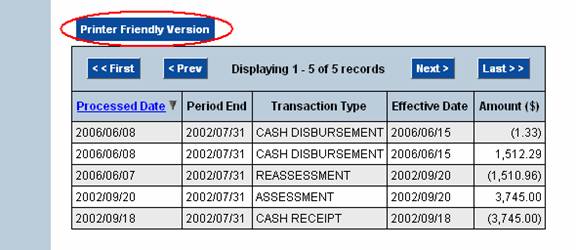
Click your ‘Print’ icon to print this data.