View Assessment Status Help
This screen
will present a list of your returns/claims that are currently in-process or
that have been completed. To view this information select ![]() in the left menu. Account Owners can always view this
screen. Account Representatives may or may not have access depending on
the privileges assigned by their Account Owner.
in the left menu. Account Owners can always view this
screen. Account Representatives may or may not have access depending on
the privileges assigned by their Account Owner.
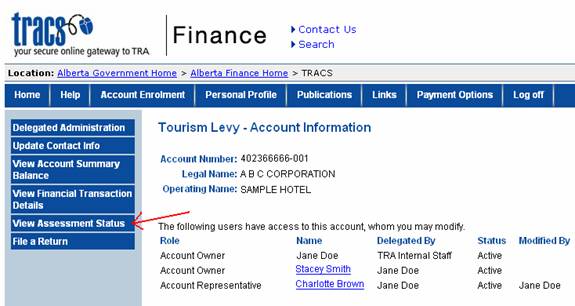
You will see a note that indicates after what date web viewing is available. Periods prior to this date are not available for viewing on the web.
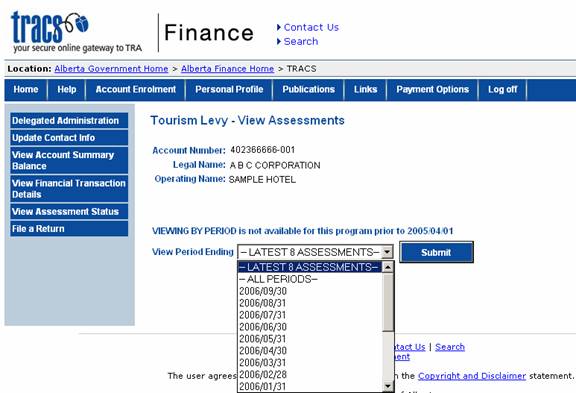
Chose one of the following options to view assessments:
Latest Assessments
After selecting this option you will see the most recent assessments; the number of assessments will vary depending on the program you are viewing.
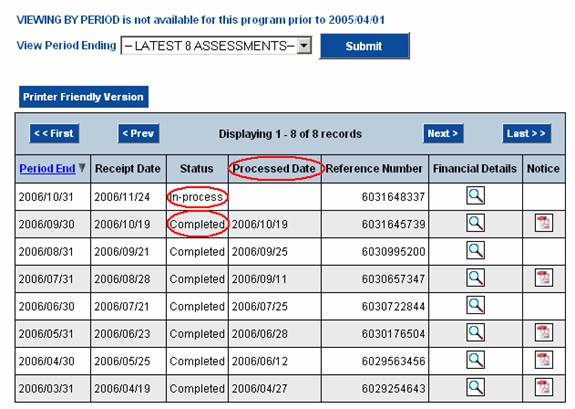
In-process assessments will appear at the top of the list sorted by descending receipt date. Completed assessments will follow, sorted by descending processed date.
By clicking on the ‘Period End’ column heading you can change the display to ascending order.
All Periods
If ‘All Periods’ is selected, all the assessment information will be displayed. Assessments are sorted by period end in descending order with in-process assessments at the top of the list for a particular period. By clicking on the ‘Period End’ column heading you can change the display to ascending order.
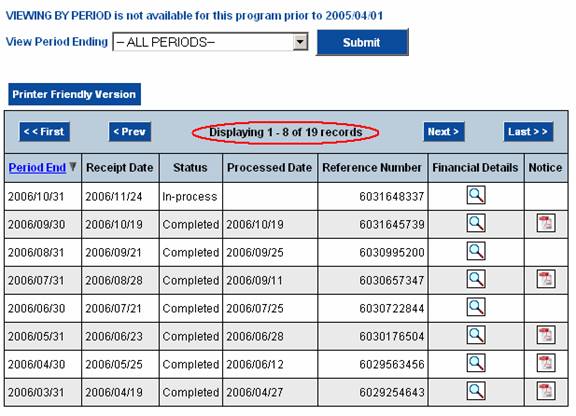
One Specific Period
You can also select a specific period end date from the drop down box.
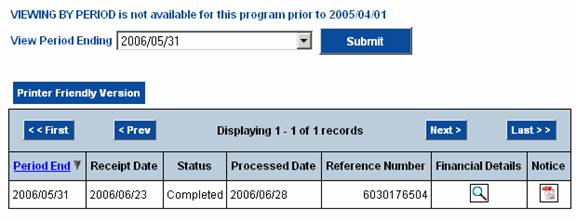
For this selection you will see only the in-process or completed assessments for the selected period. In-process assessments will appear at the top of the list sorted by descending receipt date. Completed assessments will follow, sorted by descending processed date. By clicking on the ‘Period End’ column heading you can change the display to ascending order.
Navigation Buttons
In all cases the screen only shows a certain number of assessments by page, so click on ‘Next’ or ‘Prev’ to skip to the next or previous group of periods. ‘First’ will take you to the start of the list, ‘Last’ will take you to the end.
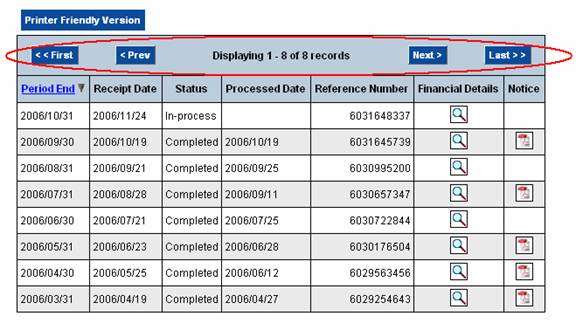
View Financial Details
Click on ‘Financial Details’ beside a particular period to view the details of the transaction. Note that this option is available to all Account Owners, and only to Account Representatives who have been granted access by an Account Owner to ‘View Financial Transaction Details’.
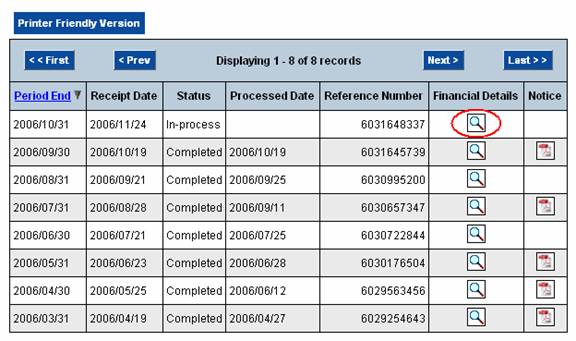
This will take you to the ‘View Financial Transaction Details’ screen. For more information on this screen see the View Financial Transaction Details section of the Main Menu of help topics.
Printer Friendly Button
There is a Printer Friendly button if you wish to print this information. It will open the page in another window. Note: it will not just display the records you see on the page, it will display the total number of records listed in the top of the table.
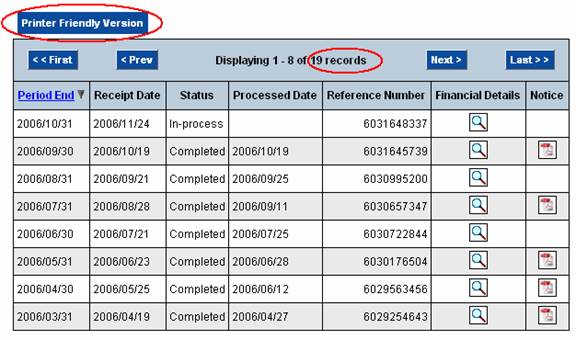
Click your ‘Print’ icon to print this data.
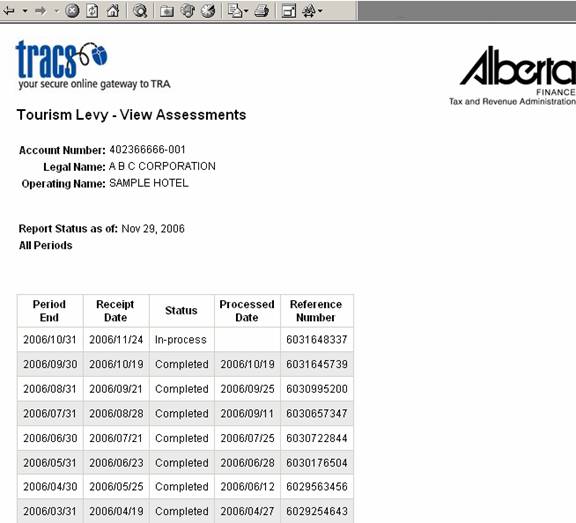
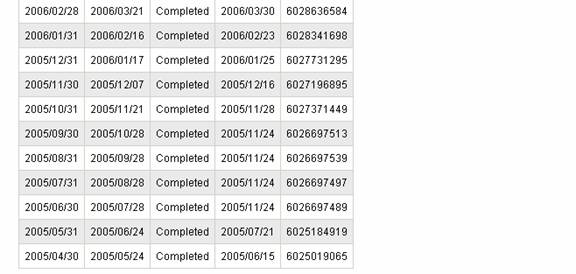
Notices
Some notices are available for viewing by clicking the icons in the Notice column.
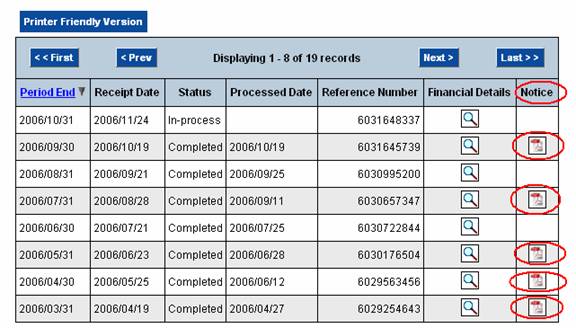
This is an online version of the paper notice you have been issued that has the summary of your assessment information. The report is in Adobe format.
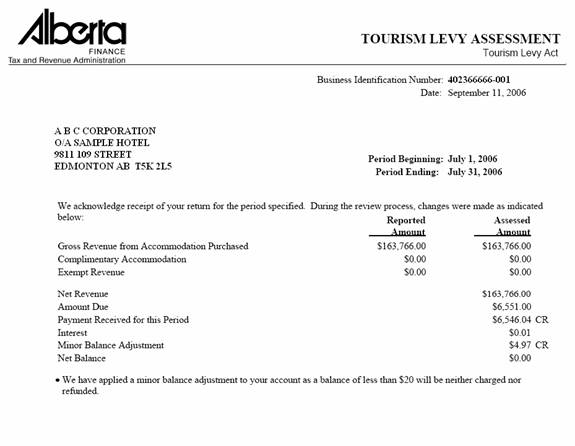

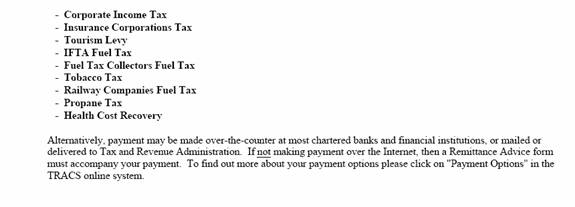
The online version is almost the same as the mailed version, excluding the Remittance Advice portion. A remittance advice can be requested through the Payment Options button in the top menu. For Remittance Advice information please view the Payment Options link in the Main Menu of help topics.
If you would like an email sent to you when an assessment has been completed and the information is available online in the View Assessment Status screens, enable this option in your Personal Profile. For more information go to the Personal Profile link in the Main Menu of help topics.