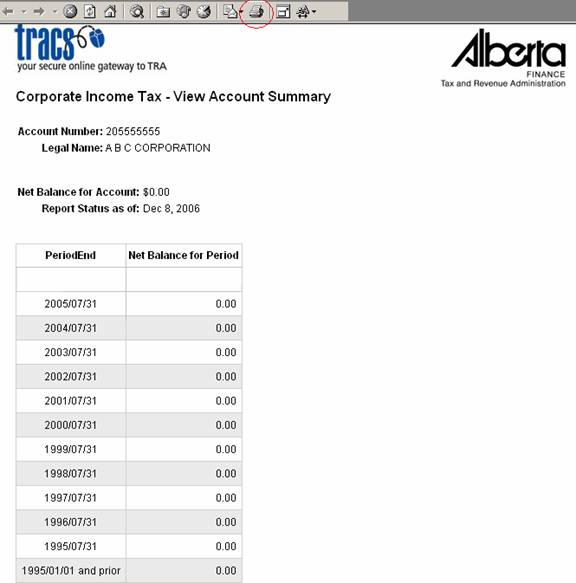View Account Summary Balance Help
This screen
shows you the net balance on your account, as well as net balances for each
period. You can also view financial details for each period. To
view this information select ![]() in the left menu. Account
Owners can always view this screen. Account Representatives may or may not
have access depending on the privileges their Account Owner assigned to them.
in the left menu. Account
Owners can always view this screen. Account Representatives may or may not
have access depending on the privileges their Account Owner assigned to them.
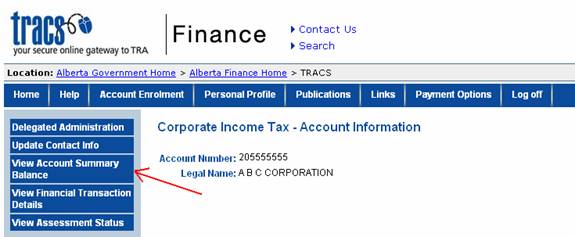
After
selecting the ![]() button you will
see your account balance and a drop down box with periods available to select
for viewing.
button you will
see your account balance and a drop down box with periods available to select
for viewing.
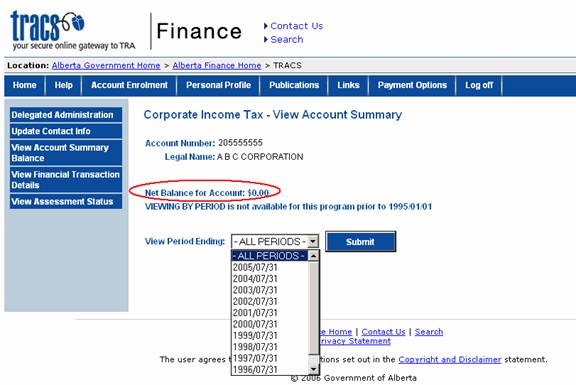
You will also see a note that indicates after what date web viewing is available. Periods prior to this date are not available for viewing on the web.
Select a period
end date from the drop down box, or select ‘All Periods’, then click ![]() .
.
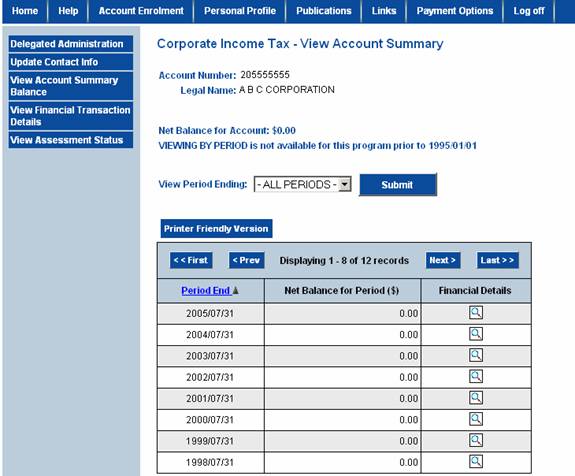
In the example below, ‘All Periods’ was selected. By default, the periods are listed in descending order. You can click on the ‘Period End’ column heading to sort in ascending order.
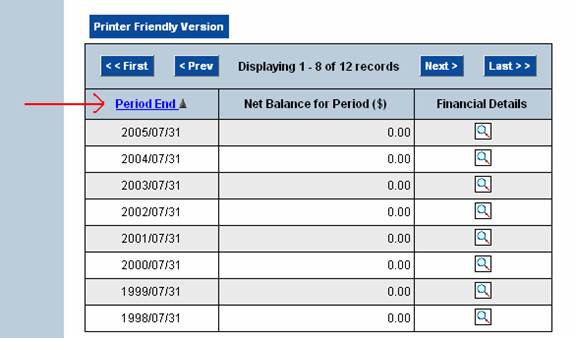
The screen only shows a certain number of periods by page, click on ‘Next’ or ‘Prev’ to skip to the next or previous group of periods. ‘First’ will take you to the start of the list, ‘Last’ will take you to the end.

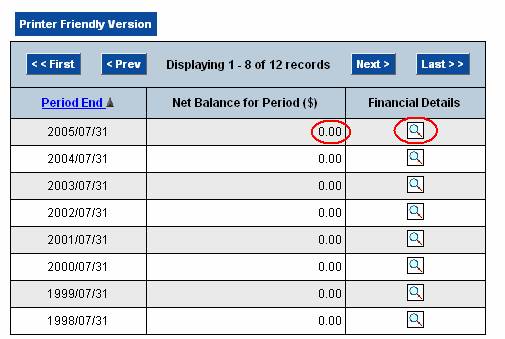
Click on ‘Financial Details’ beside a particular period to view transaction details. This will take you to the ‘View Financial Transaction Details’ screen.
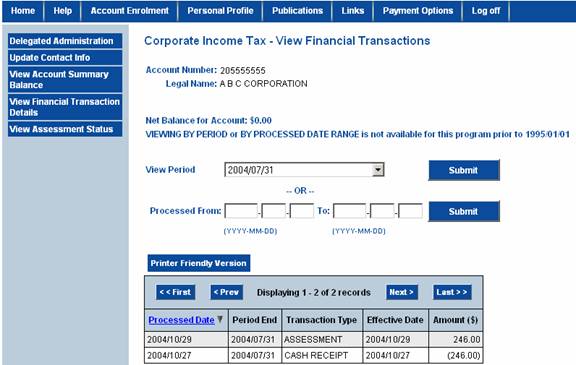
In the above example, Financial Details for Period Ending 2004/07/31 was selected. You can see a cash receipt of ($246.00) was received and applied to the account. Then an assessment was processed for $246.00. This created a net balance of zero for this period.
This screen sorts the transactions by Processed Date in descending order. If you click ‘Processed Date’ you can change the order to ascending.
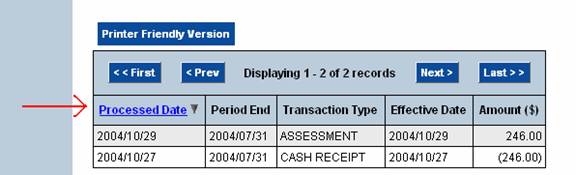
This screen can also be accessed by clicking ‘View Financial Transaction Details’ from the left menu. For more information on this screen, see View Financial Transaction Details Help in the Main Menu of help topics.
Return to
the previous screen by clicking the ![]() button.
button.
There is also a Printer Friendly button if you wish to print this information out. It will open the page in another window. Note: it will not just display the records you see on the page, it will display the total number of records listed in the top of the table.
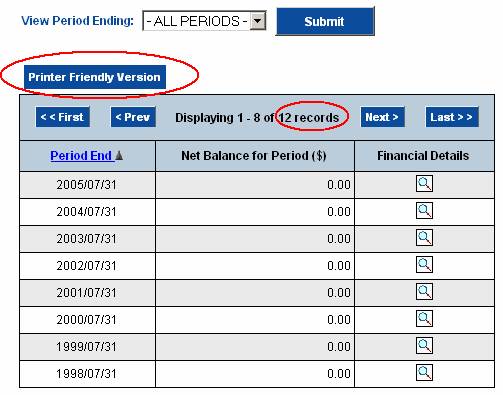
Click your ‘Print’ icon to print this data.